Can you give me an example of a Concept Search?
Scenario
A policy researcher is interested in finding legislation related to gig economy worker protections. The researcher doesn’t have exact bill text to compare, but they do have a set of concepts and possibly some background PDF files containing policy analyses.
Steps
Go to “Saved Searches”
From your ScholarsEdge dashboard, click the Saved Searches page.
Create a New Search
Click Create New Search, then select the Concept Search tab.
Name Your Search & Set Sensitivity
Give it a descriptive name like “Gig Economy Worker Protections.”
Choose a Search Sensitivity (Low, Default, or High).
For instance, if you want to cast a wide net to ensure you don’t miss anything, select Low.
Enter Your Concepts
You have two options:Option A: Manual Entry
Type in at least five concepts, such as:
Gig economy
Independent contractor classification
Freelancer wage protections
Platform worker rights
Rideshare labor laws
Option B: Use the Optional AI Concept Assistant
Upload a .zip file of relevant PDFs or TXT files (e.g., policy papers, state-by-state gig economy comparisons).
Provide a Concept Filter (e.g., “Focus on how gig workers are classified and whether they receive wage or benefit protections”).
After uploading, ScholarsEdge extracts potential concepts from your files. You can then add, remove, or refine these concepts.
Write Your User Prompt
In the User Prompt field, describe what you actually want to find in the results. For example:
“Locate laws and regulations in various states that define or protect gig economy workers, focusing on wage standards, labor rights, and any classification guidelines for rideshare or delivery workers.”
Save Your Search
Click Save to finalize. You’ll be returned to the Saved Searches page.
Run Your Search
On the Saved Searches page, find your new Concept Search entry.
Click Run Search, choose whether to search Laws, Regulations, or Bills, and select the states you want to include.
Click Confirm to begin.
Review the Results
ScholarsEdge will display results with columns like Percent Match, Prompt Match, Reasoning, Summary, and Source.
Percent Match: Shows how many of your listed concepts appear in each document.
Prompt Match: True or False depending on whether the document addresses gig worker protections as stated in your User Prompt (e.g., if a bill discusses gig workers but ignores wage standards, it might be marked False).
Reasoning: Explains why the system assigned a True or False to Prompt Match.
Summary: A short overview of the legislative text.
View Source: Lets you open the full text to confirm details.
Adjust If Needed
If you see too many irrelevant results, consider switching to a High sensitivity for stricter matching.
If you find too few, lower your sensitivity or broaden your concepts.
Why This Works
Multiple Concepts: Different states use different phrases for gig economy workers. Listing several concepts (e.g., “rideshare labor laws,” “freelancer wage protections”) ensures you capture diverse terminologies.
User Prompt: Guides the AI to focus on wage and classification aspects, preventing purely gig-related references from scoring True if they aren’t about worker protections.
Search Sensitivity: Lets you dial in how broad or restrictive you want your results.
This example helps you see how Concept Search can unify various terms and references under a single, coherent search, leading you to a wide range of relevant legislation—even if the language differs from your initial concepts.