How do I use Concept Search?
1. Navigate to “Saved Searches”
Start by going to the Legislation page within ScholarsEdge.
2. Create a New Search
Click “Create New Search,” then select the “Concept Search” tab.
2.1 Name Your Search & Set Sensitivity
Search Name: Give it a memorable title (for example, “Gig Economy Worker Protections”).
Search Sensitivity: Choose Low, Default, or High to control how broad or narrow your matches will be.
3. Provide Your Concepts
You can do this in two ways:
Manual Input:
Type in at least five concepts that describe your research theme.
Example:
Gig economy
Rideshare labor laws
Independent contractor classification
Freelancer wage protections
Platform worker benefits
Optional AI Concept Assistant (Upload a ZIP):
Use the Attach File field to upload a zipped folder containing PDFs or TXT files.
In the Concept Filter field, briefly describe which ideas the AI should focus on extracting.
Example: “Focus on how gig workers are classified, compensated, and given benefits.”
Upload the ZIP, and ScholarsEdge will propose concepts. You can include, exclude, or remove them and also add your own.
(Tip: If you have lengthy policy papers or state-by-state comparisons, the AI Concept Assistant can help you discover new, relevant ideas you might not have thought to enter manually.)
4. Define Your User Prompt
Use the User Prompt field to explain the overall purpose of your search. For instance:
“Find laws and regulations across states that explicitly address classification of gig workers and any wage or benefit structures offered to them.”
This prompt helps the AI figure out whether a returned document truly focuses on worker rights or if it merely mentions gig economy topics.
5. Save & Run Your Search
Click “Save,” and you’ll return to the Saved Searches page. Your new search will appear in the list with the type shown as Concept.
Run Search:
Decide if you’d like to look at Laws, Regulations, or Bills.
Select the states you’re interested in.
Click Confirm to initiate the search.
Review Results:
Percent Match: Tells you how many of your concepts appear in each document.
Prompt Match: Indicates whether a result truly aligns with the focus of your User Prompt.
Reasoning: Explains why a document was classified as True or False.
Summary: Quick synopsis of the legislation.
Source & View Source: Identify the origin and view the entire document.
6. Refine & Explore
Adjust Sensitivity: If results don’t feel relevant enough, move to High. If you’re missing possible angles, switch to Low.
Review Reasoning: If something is False, see which key details it lacked.
Tweak Concepts: Remove or add concepts based on what you find most relevant.
Example: Concept Search in Action
Scenario: You want to study renewable energy incentives.
Concepts:
Renewable energy
Solar tax rebates
Wind power subsidies
Corporate green credits
Clean energy infrastructure
User Prompt:
“Locate state laws and regulations providing specific tax or financial incentives for renewable energy projects, focusing on solar and wind.”
Result: The AI returns sections of legislation from various states. Some may rank high in Percent Match (mentioning solar/wind), but only those specifically addressing incentives will show True in Prompt Match if they meet your stated purpose.
And that’s it! With Concept Search, you can cast a wide net across different states’ terminology, ensuring you don’t miss important legislation just because one state calls it “freelancer rights” and another calls it “contractor labor protections,” or “green energy tax breaks” vs. “alternative energy rebates.”