How do I use the ScholarsEdge Legislation Tool?
ScholarsEdge Legislation is designed to simplify your search for relevant laws, regulations, and bills. Whether you have a snippet of text from a bill you’d like to compare or several concepts in mind, this can help you explore policies across different jurisdictions.
1. Start by Creating a New Search
Navigate to “Legislation”:
From the ScholarsEdge homepage, navigate to Legislation to view your existing searches, create a new search, or run a previously saved search.Click “Create New Search”:
You’ll be prompted to choose either a Concept Search or a Similarity Search.
1.1 Concept Search Example
Real-World Scenario: Let’s say you’re interested in renewable energy tax incentives and want to find how different states structure their programs. You might have multiple ideas in mind—wind power, solar rebates, corporate tax breaks, etc.—but no single text excerpt.
Steps:
Pick a Search Name (e.g., “Renewable Energy Incentives Across States”).
Set the Search Sensitivity:
Low if you want to cast a wide net,
Default for a balanced approach,
High to see only the closest matches.
Enter at Least Five Concepts:
“Renewable energy”
“Solar rebates”
“Wind power subsidies”
“Corporate tax credit”
“Green energy infrastructure”
Or, upload a .zip of PDFs and TXT files on renewable energy policies. ScholarsEdge’s AI Concept Assistant will extract the main themes for you.
Write Your User Prompt:
“Find laws in multiple states that address tax credits for green energy projects, especially solar and wind initiatives.”
Save Your Search:
You’ll return to the Saved Searches page.
1.2 Similarity Search Example
Real-World Scenario: Suppose you have text from California’s Consumer Privacy Act and want to see which other states have similar opt-out clauses and data handling requirements.
Steps:
Pick a Search Name (e.g., “CA Privacy Act Comparisons”).
Set the Search Sensitivity (Low, Default, or High).
Paste the Text to Compare: For example, a paragraph from the legislation that discusses data disclosure requirements.
Write Your User Prompt:
“Looking for states that have adopted similar consumer opt-out mechanisms and data protection disclosures.”
Save:
You’ll be guided back to Saved Searches.
2. Run Your Search
After you’ve saved the search (whether Concept or Similarity), you’ll see it listed in Saved Searches.
Run Search: Pick which categories you want to look through—Laws, Regulations, or Bills—and select the states you’d like to explore.
Confirm to begin the search process.
3. Check Your Results
On the results page, you’ll find columns to help you understand how each document aligns with your quest:
Percent Match:
Reflects how closely the text or concepts line up with your input.
In a Concept Search, this means how many of your ideas appear in each result.
In a Similarity Search, it shows how closely the language lines up with your excerpt.
Prompt Match:
True/False measure of whether the result addresses your User Prompt.
Example: A bill might have high overlap with “renewable energy” references but be False if it doesn’t actually involve tax incentives.
Reasoning:
Short explanation of why the result was marked True or False for Prompt Match.
Summary:
A quick overview of the legislative text so you can decide if it’s worth a deeper read.
Source:
The official origin (e.g., “Texas Statutes” or “New York Environmental Code”).
View Source:
Lets you dive into the full text if you need more detail.
4. Fine-Tune Your Approach
Adjust the Sensitivity Slider:
Low broadens your scope (helpful if you suspect you’re missing results).
High narrows it (great for honing in on the closest matches).
Refine Your User Prompt:
Be specific about the aspects you’re most interested in—like funding allocations, enforcement mechanisms, or definitions.
Review Reasoning:
If a document is marked False, see why. It might be missing a key element you asked for.
5. Subscribe & Stay Updated
In Saved Searches, you’ll find an option to subscribe to email alerts. If you’re tracking new bills or want updates when legislation changes, subscribing ensures you’ll hear about it first.
Example: If your search focuses on solar power incentives, you might get an alert when a bill is introduced in a new state that expands tax credits for homeowners installing solar panels.
6. Export if Needed
You can download your results as a CSV file for your own archives or further analysis. Some users like to sort by Percent Match or filter out any that don’t align with the User Prompt.
Final Thoughts
Using the ScholarsEdge Legislation Tool effectively means balancing the right Search Sensitivity, providing clear concepts or snippets of text, and writing a User Prompt that truly captures what you hope to find. With these steps, you’ll be well on your way to discovering the laws, regulations, and bills that matter most to your research.